Firefox on Linux in the MPI CBS
Overview
The Web browser Firefox is the supported default browser in the institute.FAQ
Expand all Collapse all"Firefox is already running, but is not responding. To use Firefox, you must..."
Quick solution:
- Type this command into a terminal:
user@host >fireparent - The program will test, if Firefox is running on another computer ...
- ... and show, which commands to use to stop it there ...
- ... and make the browser profile usable locally in the process.
- Graphical programs need persistent storage to function. A Browser stores e.g. bookmarks in the user's home directory.
- In the institute, a centralized home directory concept is being used. Your home folder resides on a file server and is being used by all your graphical sessions.
- Browser data consists of complex data structures (usually several actual data base files).
- Complex data structures cannot be used by two entities at the same time, it would break them.
- Operating systems provide a "lock" function to mark files as being used. Firefox uses this function
- The "lock" function works in the whole network.
- A second browser instance trying to lock the Firefox database will fail (since the files are already locked) and show an error message.
fireparent command tries to determine, on which computer an already running browser instance can be found and shows you, how to stop it to enable you to run a browser in your current session.
Back to FAQ start
Firefox looses its bookmarks all the time. What to do?
Quick solution:
- Close all running Firefox instances.
- Remove your browser Profile (which is the folder
.mozilla/firefoxin your home directory including all sub folders) - Start Firefox.
- Configure Firefox to use "Firefox sync" which is a cloud based synchronization mechanism.
- Next time, your profile is lost, delete the
.mozilla/firefoxfolder again, set up the sync mechanism, done. - As a side effect, you can apply the Firefox Sync account to your browser at home or on your Android phone to have all data shared between those devices.
- You use your browser on RemoteLinux and you close it again to not run into This problem.
- You go to a G5 workstation (an old workstation with an older browser)
- Upon start Firefox will see a profile that is "too new", refuse to use it and create a new one.
- The next time you're on RemoteLinux, this new profile is being used there as well.
firefox -ProfileManager , changing ~/.mozilla/firefox/profiles.ini and removing redundant profiles via rm . If you're not, the quick solution mentioned earlier is the way to go.
Back to FAQ start
How can I restore bookmarks?
After a Linux upgrade to the next generation or after a browser upgrade/crash, bookmarks could be corrupted or lost. Firefox automatically creates backups of bookmarks that can be restored.
- After the start of Firefox your bookmarks are missing.
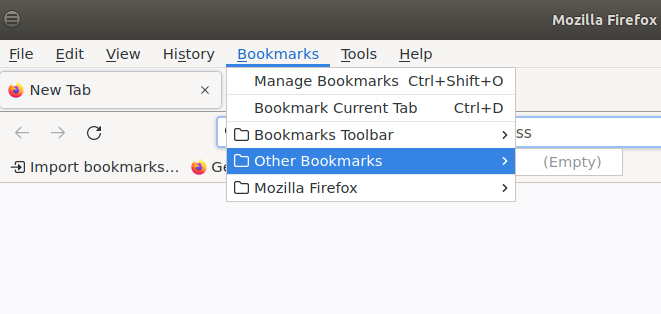
- Select Manage Bookmarks via the menu bar or the menu on the right hand side or press Ctrl+Shift+o.
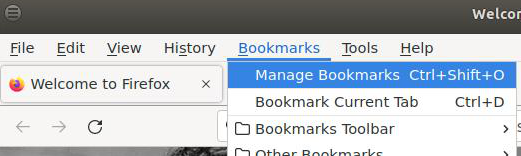
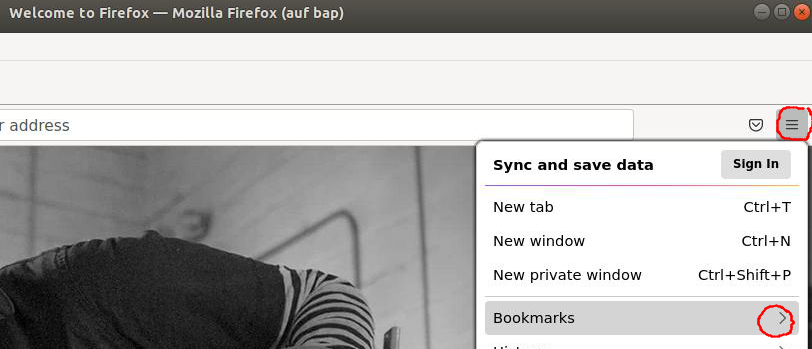
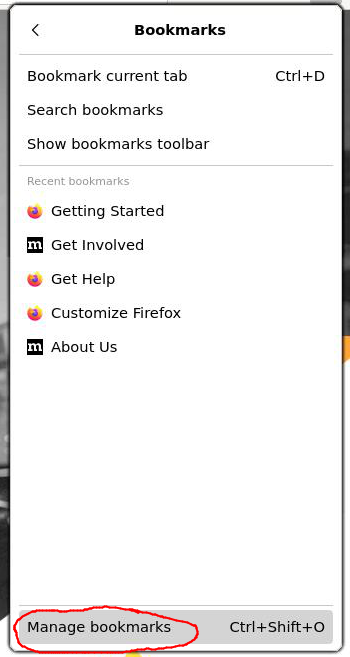
- Click Import and Backup, Restore, and then Choose File.
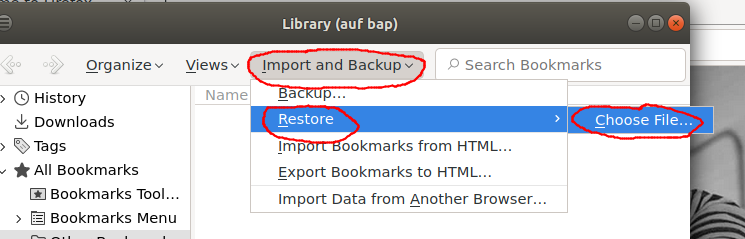
- Open your file manger and navigate to your home directory (hu_username). If necessary enable Show Hidden Files (Ctrl+h) to show files with a dot at the beginning of their name.
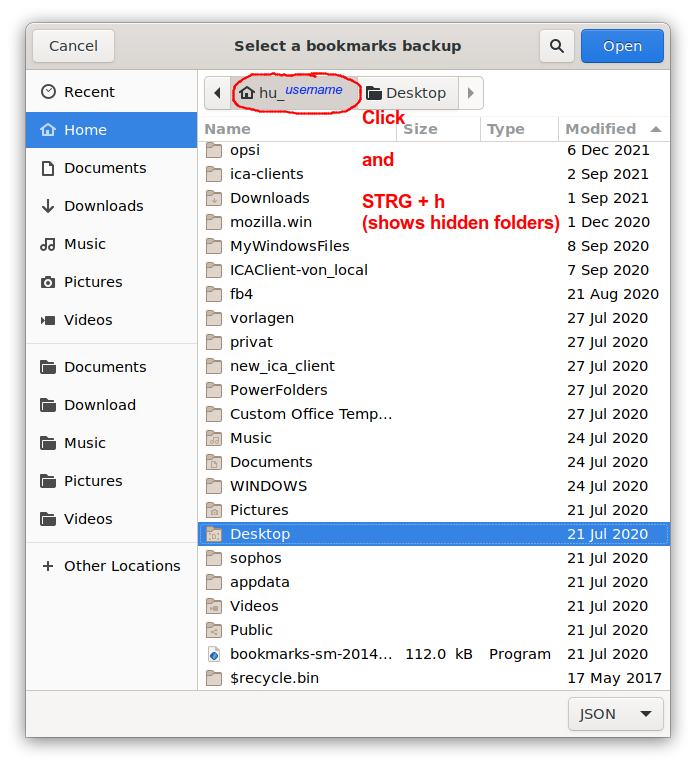
- Look for the folder ".mozilla" and open it.
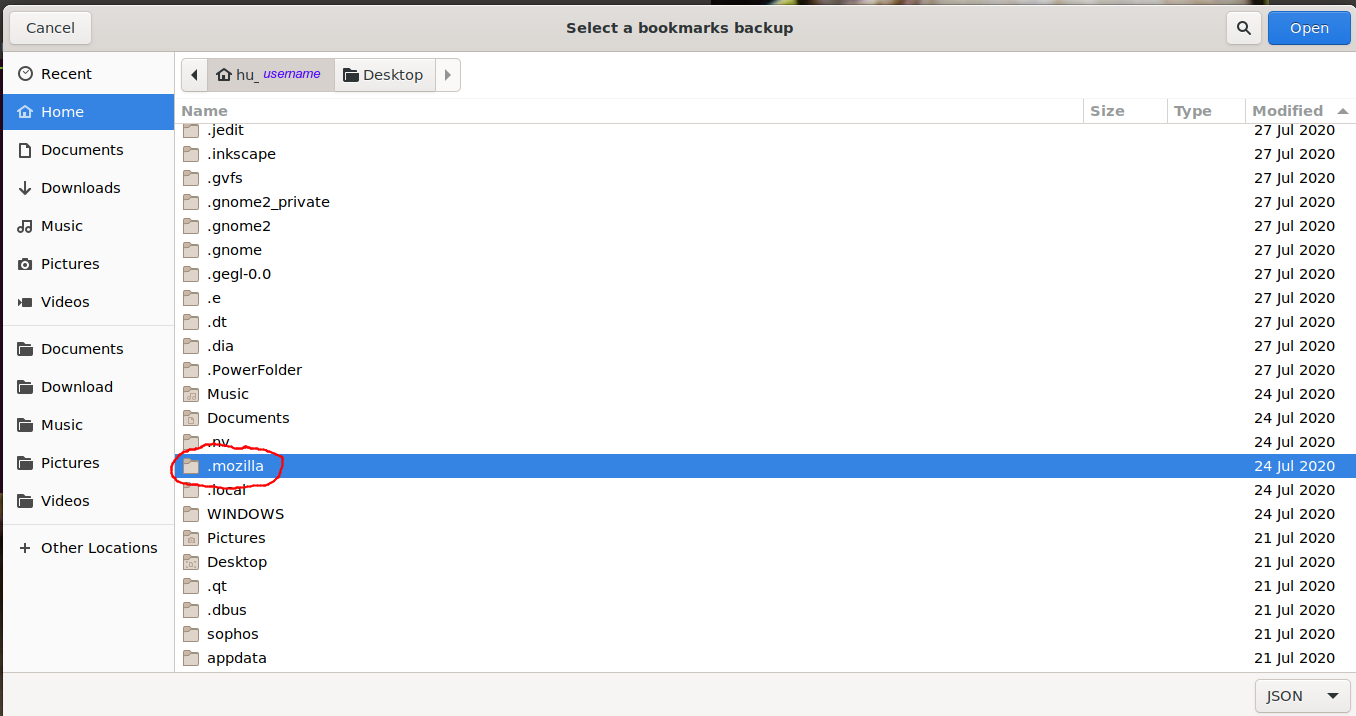
- Go to the folder Firefox.
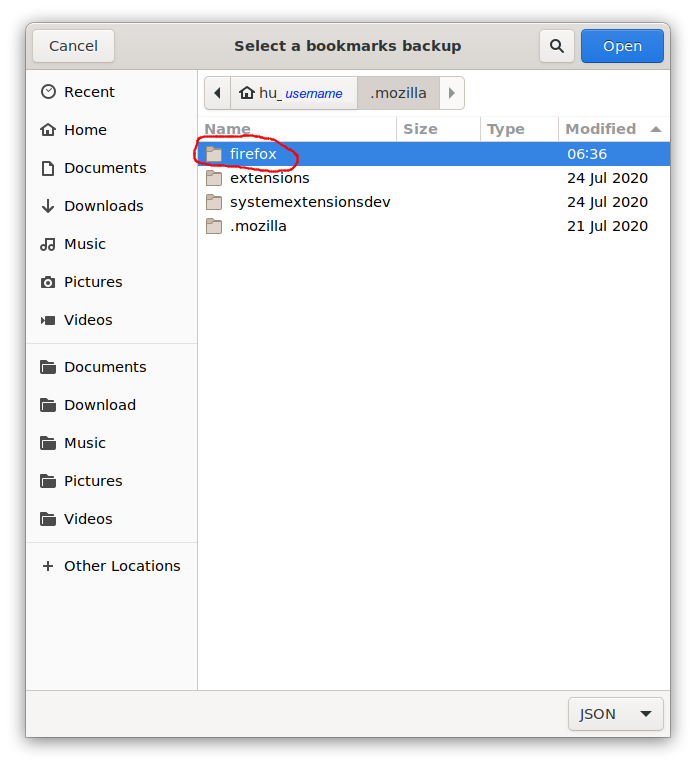
- Here are all Firefox profiles. After the latest Linux upgrade (G7), you can identify new profiles by the extension "-esr". To restore the bookmarks, the last functioning folder have to be selected. You can identify this with help of the date (double click).
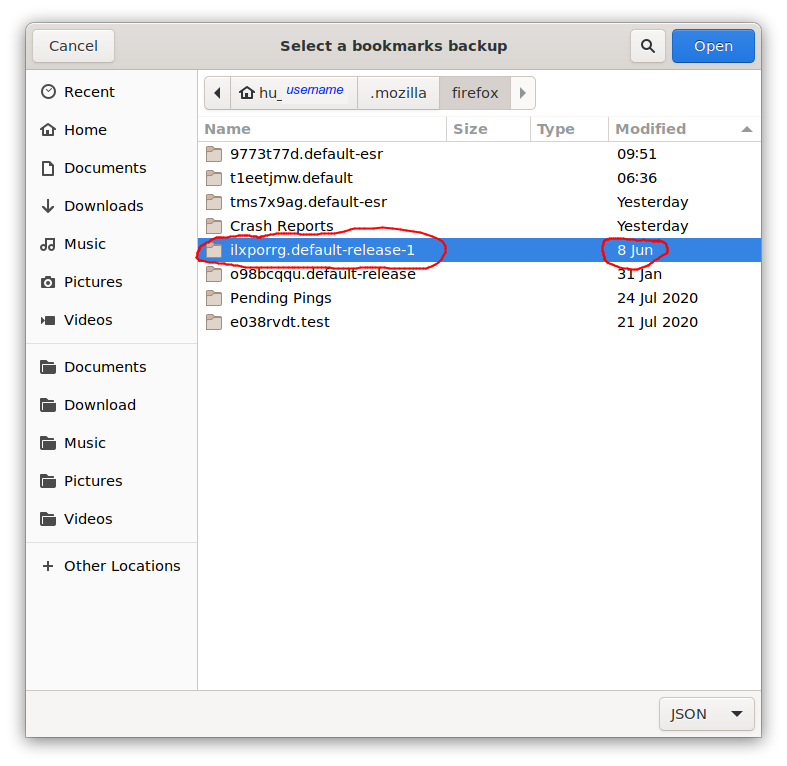
- Double-click "bookmarkbackups" in this folder. If it is not there, the profile folder is not complete. In this case, try another profile.
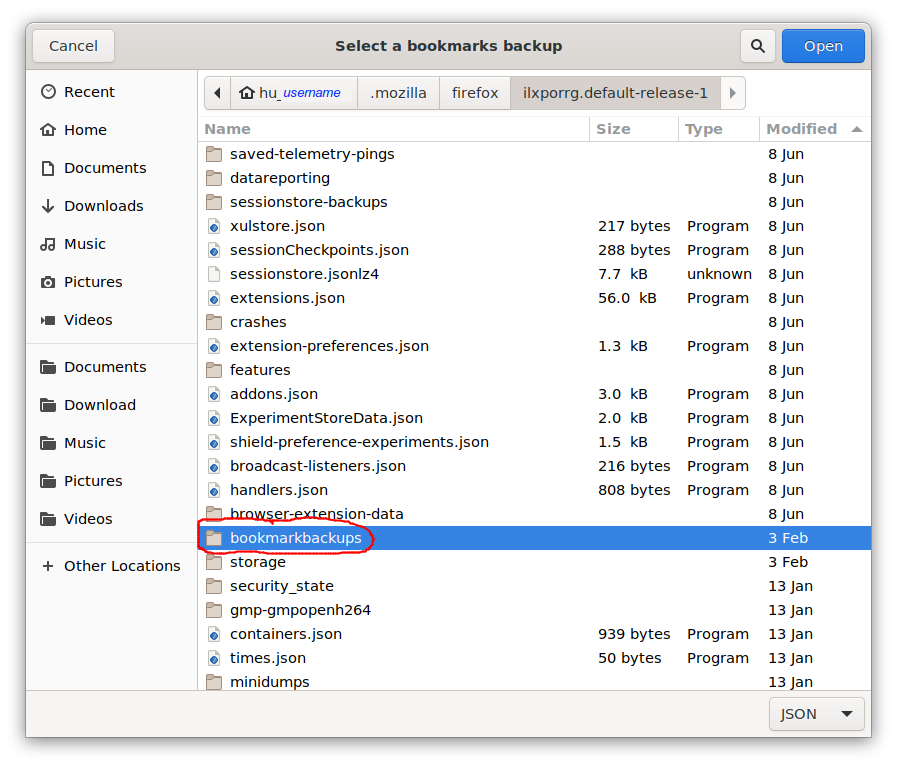
- Select the right backup.
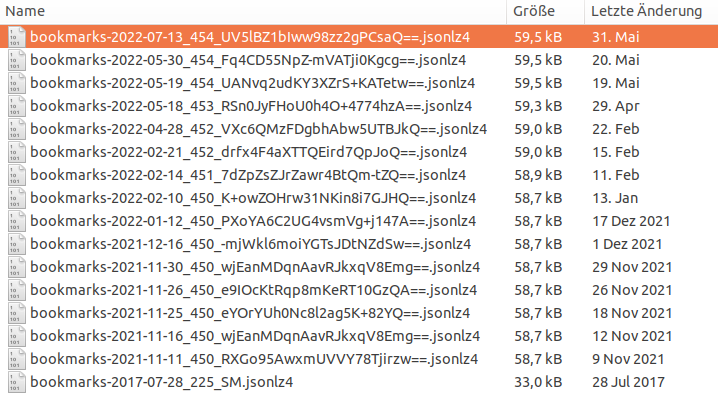
- Confirm. Any new bookmarks created in the current profile will be lost!
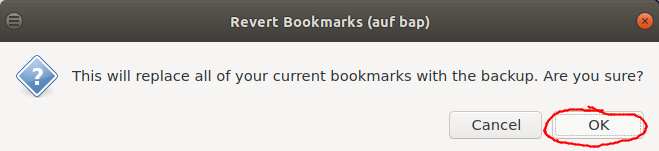
Back to FAQ start
This topic: EDV/FuerUser > WebHome > SoftwareLinux > SoftwareFirefoxLinux
Topic revision: 05 Aug 2024, Wherbst
Topic revision: 05 Aug 2024, Wherbst
 Copyright © by the contributing authors. All material on this collaboration platform is the property of the contributing authors.
Copyright © by the contributing authors. All material on this collaboration platform is the property of the contributing authors. Ideas, requests, problems regarding Foswiki? Send feedback

