Configuring Thunderbird
Permanent Link:Usage Instructions
Use an existing mail account
- Check if Time-based one-time password (TOTP) is set up for your mail account.
- For this, open mail.cbs.mpg.de in your web browser and log in.
- Go to Preferences/Accounts/Primary Account Settings
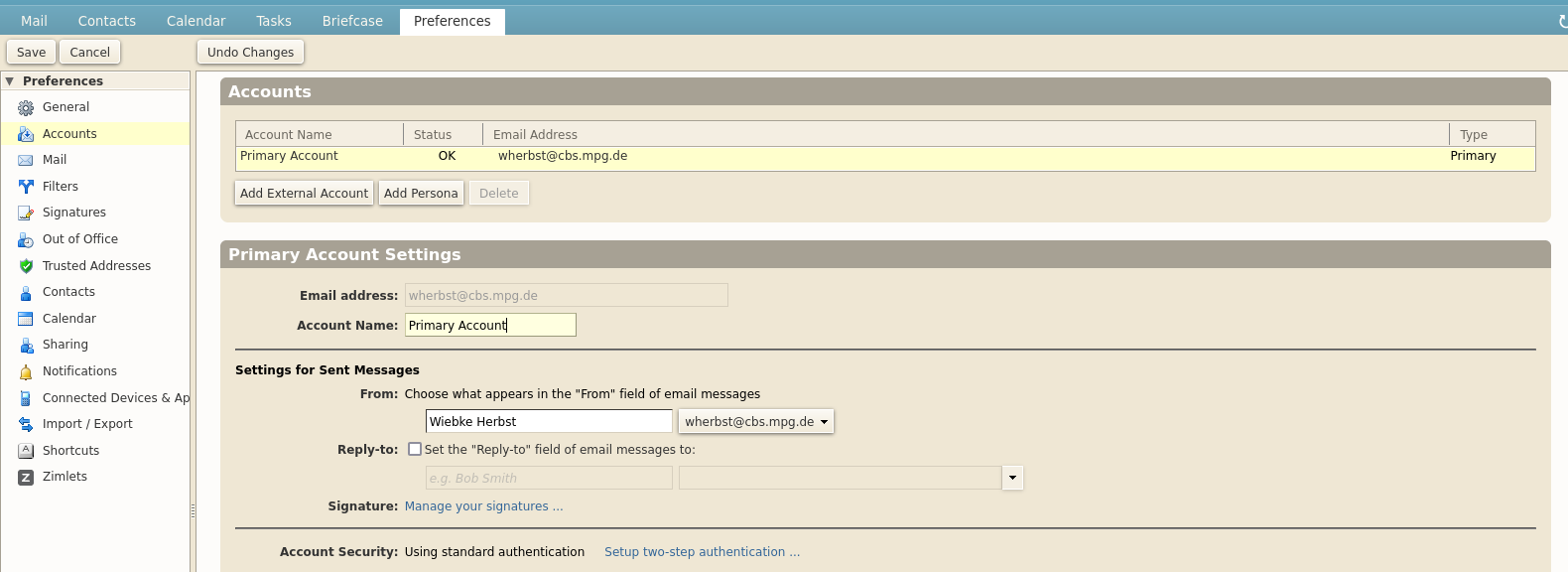
- If you see Account Security: Using standard authentication, please set up TOTP first.
- If you see Account Security: Using two-step authentication, follow the instructions below.

- Go to Preferences/Accounts/Primary Account Settings/Applications and click on Add Application Code. Enter a name, e.g. Thunderbird@MPI. Then, click Next. Copy the Application Passcode.

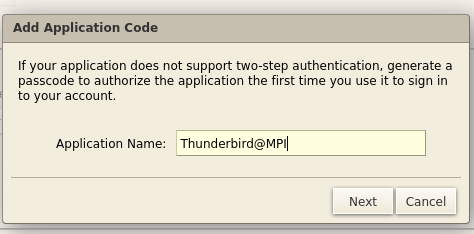
- Open Thunderbird.

- Enter your full name, your institute email address and the Application Passcode. Then, click on Continue.
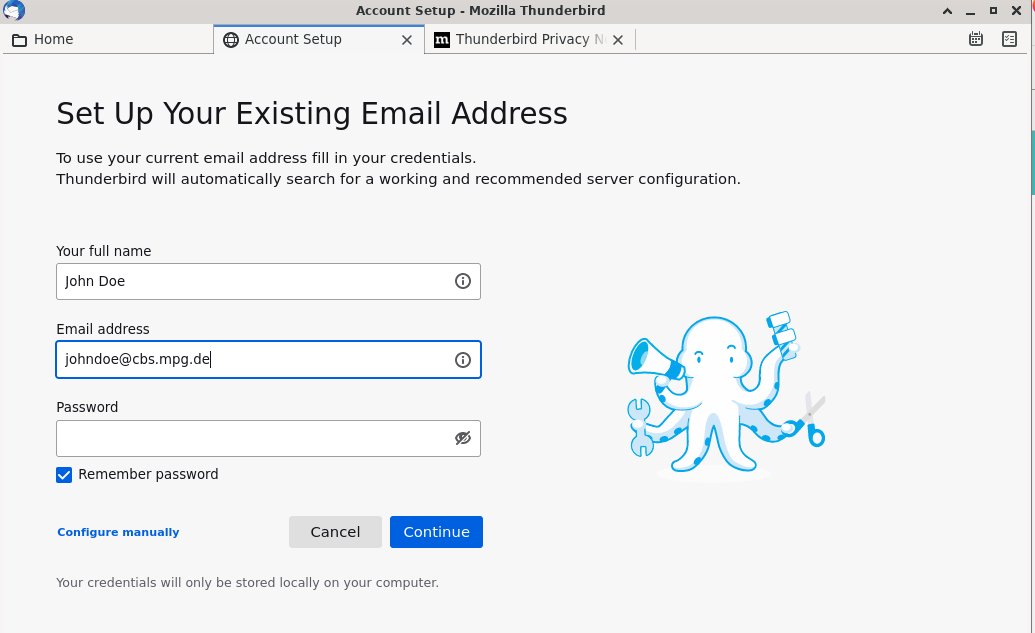
- The right configuration should be automatically provided by the mail server. Click Done.
Add your institute address book
- First, copy the link for your institute contact list.
- Open mail.cbs.mpg.de in your web browser and log in.
- Go to Contacts/Contact Lists and right-click on Contacts.
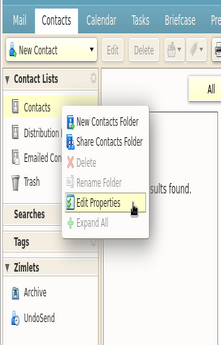
- Click on Edit Properties, then on Add Share.
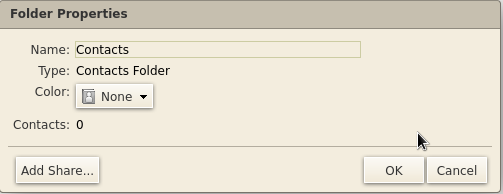
- Right-click the URL and copy the link.
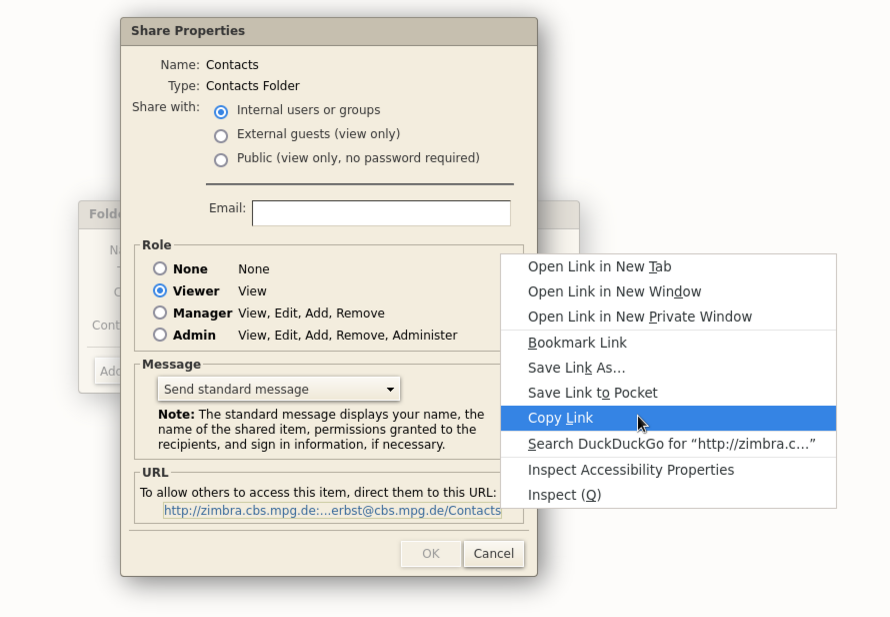
- Open Thunderbird (if it is not already open).
- Click on Address Book.
- Click on File/New/Card DAV Address Book
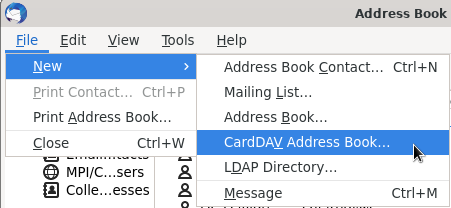
- Enter your institute account name and the copied link below. Click Continue.
- Enter your institute account name again and enter the same Application Code from the mail account. If you don't have it anymore, create a new one: Go to Preferences/Accounts/Primary Account Settings/Applications and click on Add Application Code. Enter a name, e.g. ThunderbirdAddress@MPI. Then, click Next, copy the code and paste it in the password textbox.
- Finally, click Continue.
Add your institute calendar
- Open Thunderbird (if it is not already open).
- Click on File/New/Calendar
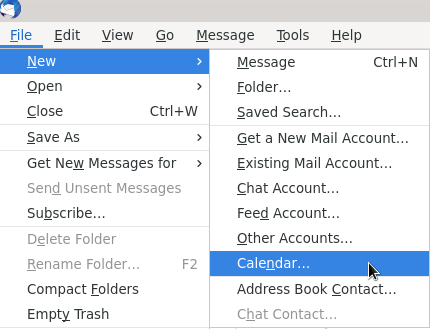
- Choose On the Network and click Next.
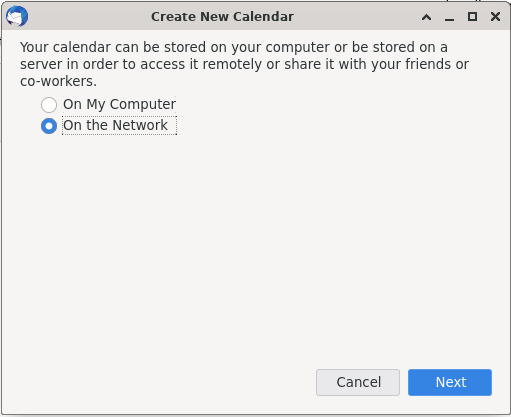
- Open mail.cbs.mpg.de in your web browser and log in.
- Go to Calendar and right-click on Calendars/Calendar. Then, click Edit Properties.
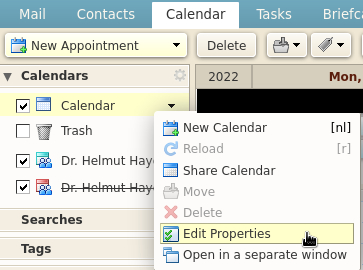
- Click Add Share and copy the link of URL/Outlook.
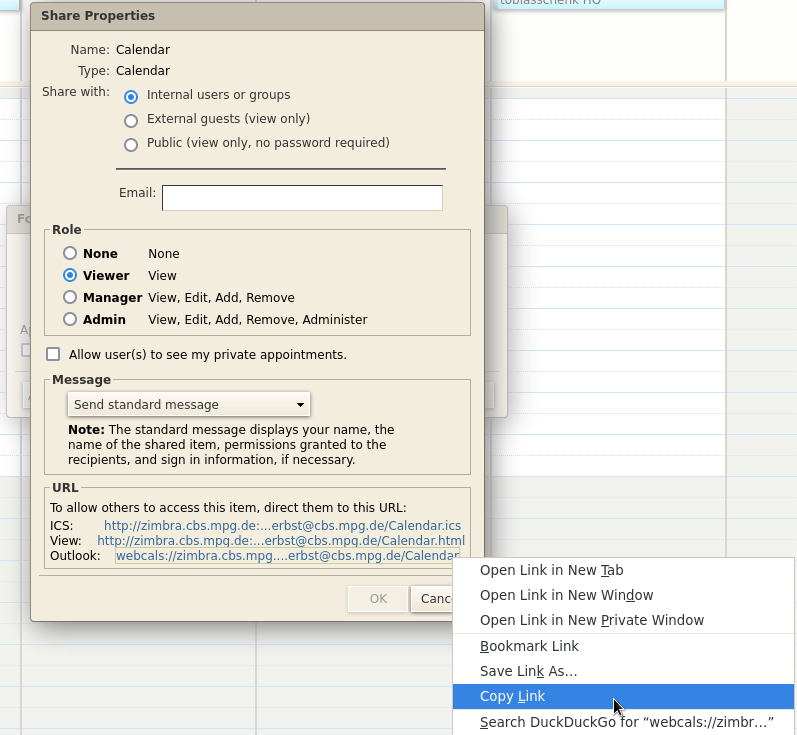
- Go back to the Thunderbird Create New Calendar window and enter your institute user name and the copied link below.
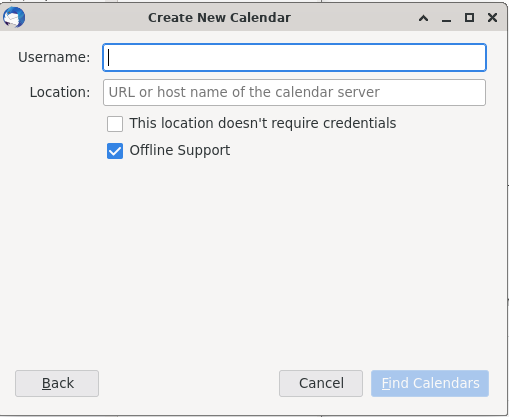
- Delete the :8080 from the link and click Find Calendars.
- In the next step you need the Application Code, again. If you don't have it anymore, create a new one: Go to Preferences/Accounts/Primary Account Settings/Applications and click on Add Application Code. Enter a name, e.g. ThunderbirdCalendar@MPI. Then, click Next, copy the code and paste it in the password textbox.
- Finally, click Sign in.
 Copyright © by the contributing authors. All material on this collaboration platform is the property of the contributing authors.
Copyright © by the contributing authors. All material on this collaboration platform is the property of the contributing authors. Ideas, requests, problems regarding Foswiki? Send feedback