Eduroam
Eduroam (education roaming) is the secure, world-wide roaming access service developed for the international research and education community. It allows students, researchers and staff from participating institutions to obtain Internet connectivity across campus and when visiting other participating institutions in a simply way. Your mobile device just has to "remember" the credentials for an eduroam WiFi once to instantly get access to all other eduroam networks. Since the institute takes part in Eduroam, the Institute should appear on the list and be choosable. IT would like to encourage you to use the WiFi 'eduroam' instead of 'cbsguest' because of higher security and a more general approach.FAQs
Expand all Collapse allWhich credentials can be used for Eduroam?
Use your GWDG credentials (a.k.a. Academic cloud) for Eduroam. You cannot use your institute account for that. If you have trouble with your GWDG account, find help here .
Back to FAQ start
How can I connect to eduroam?
Please use the geteduroam app to connect to the eduroam WiFi. See the installation steps on iOS as an example:
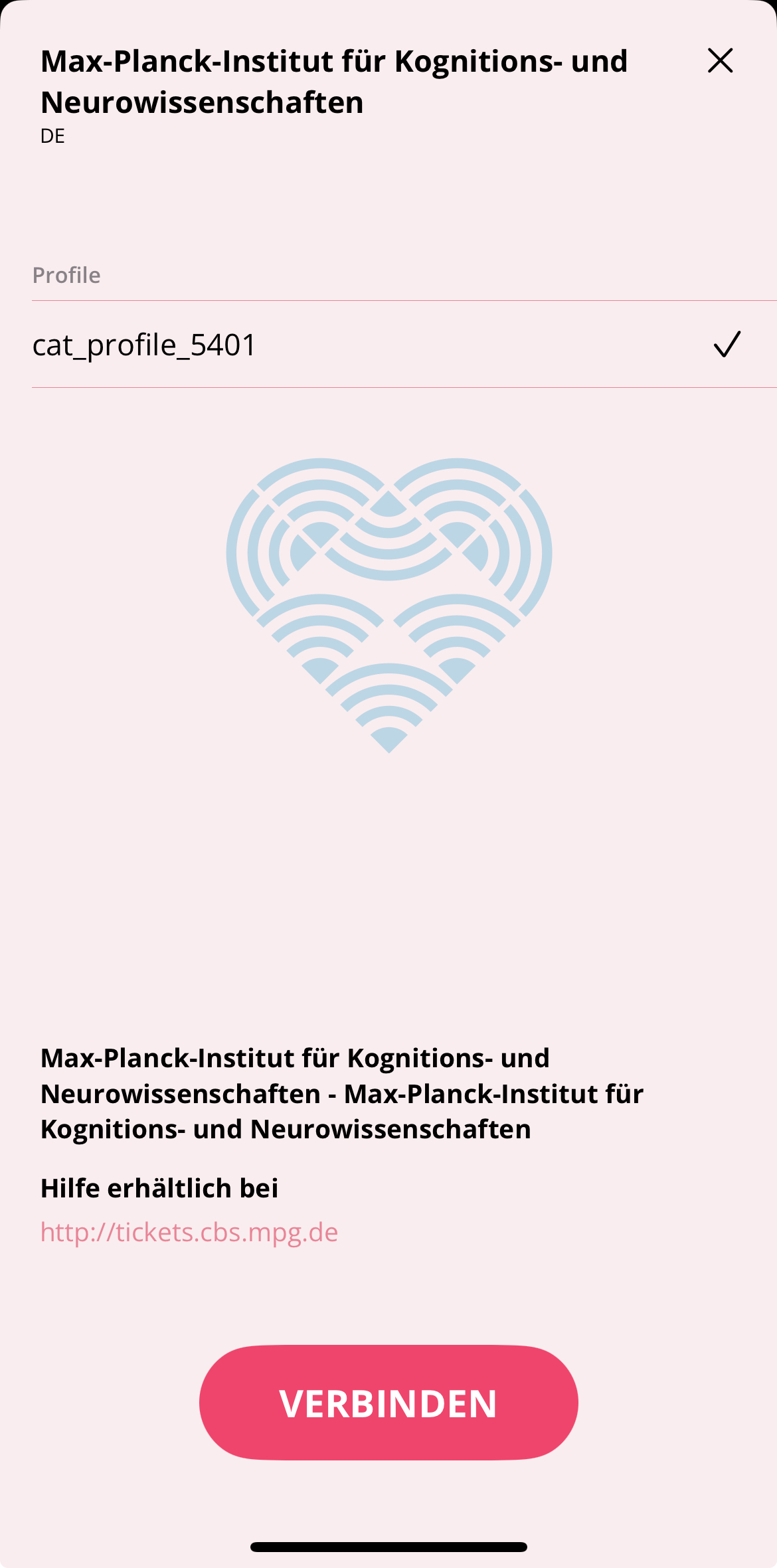
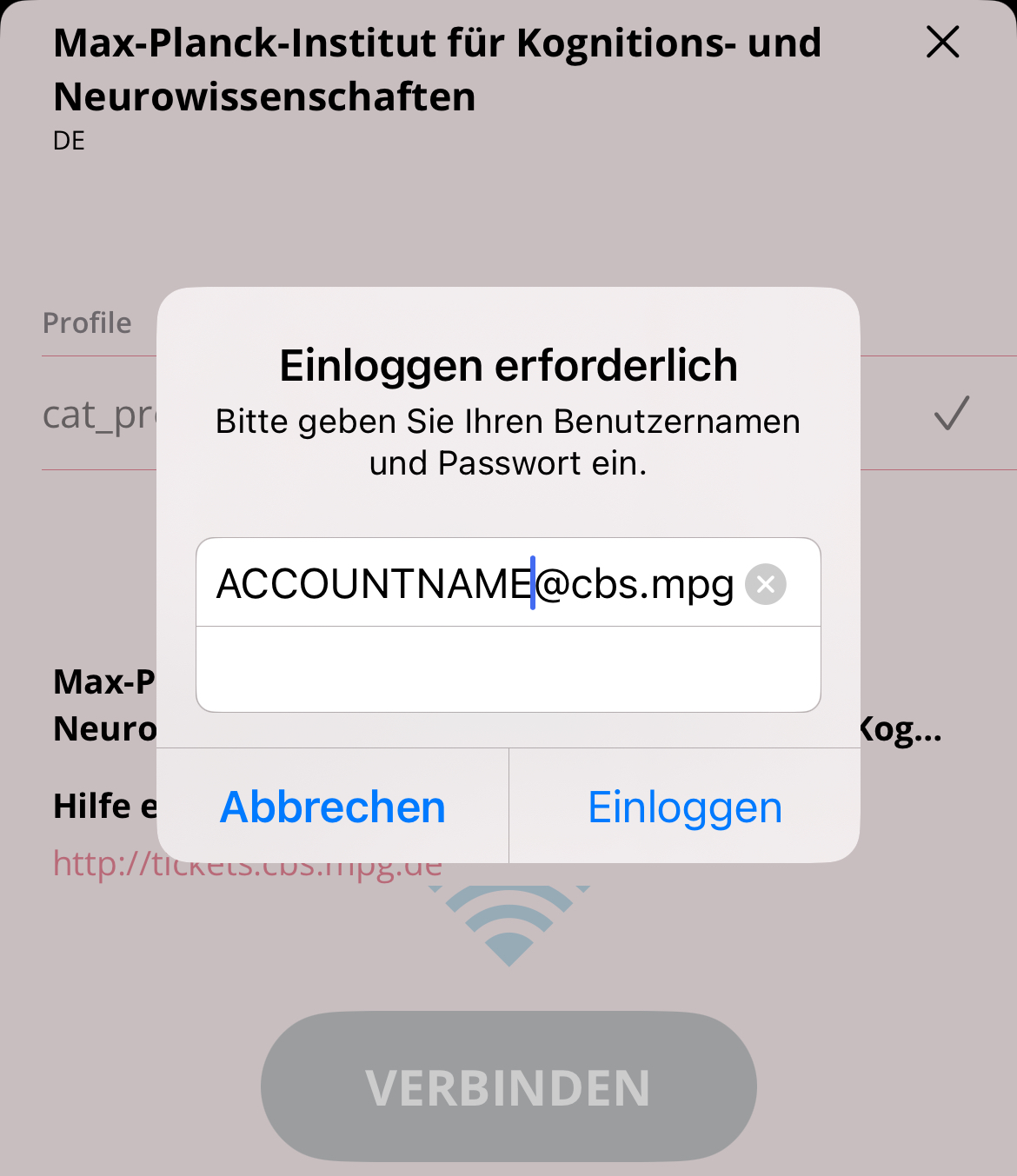
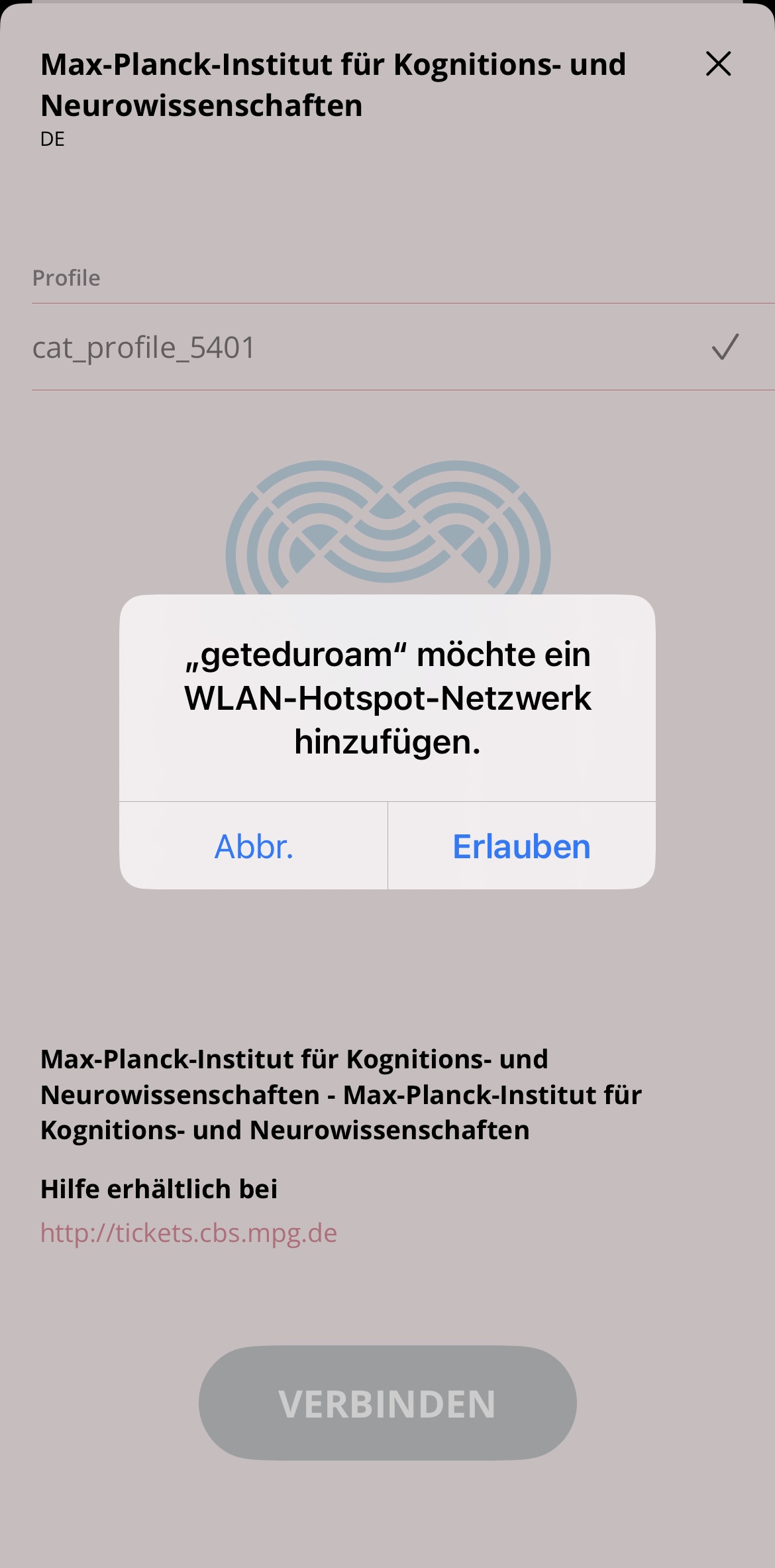
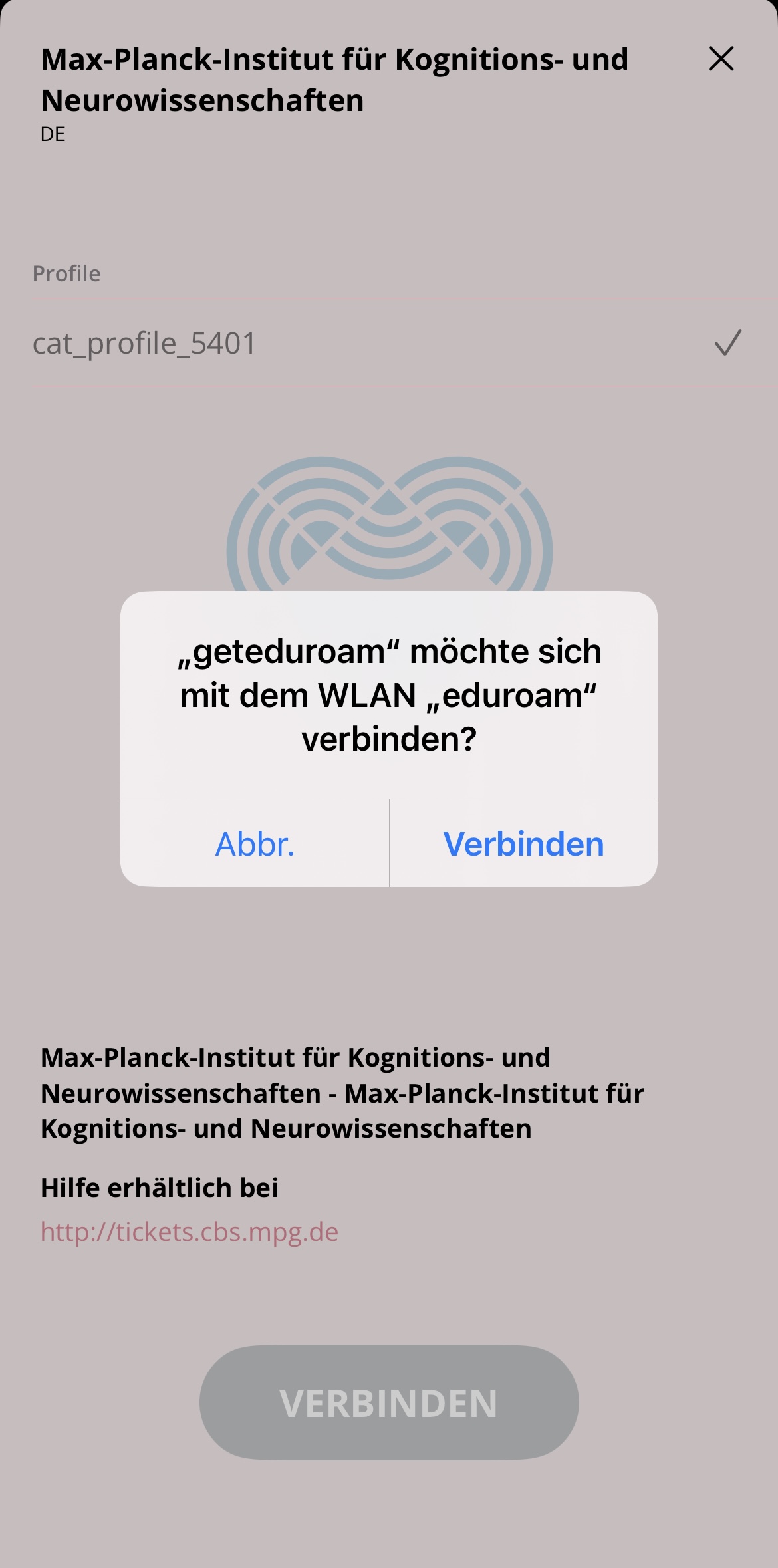
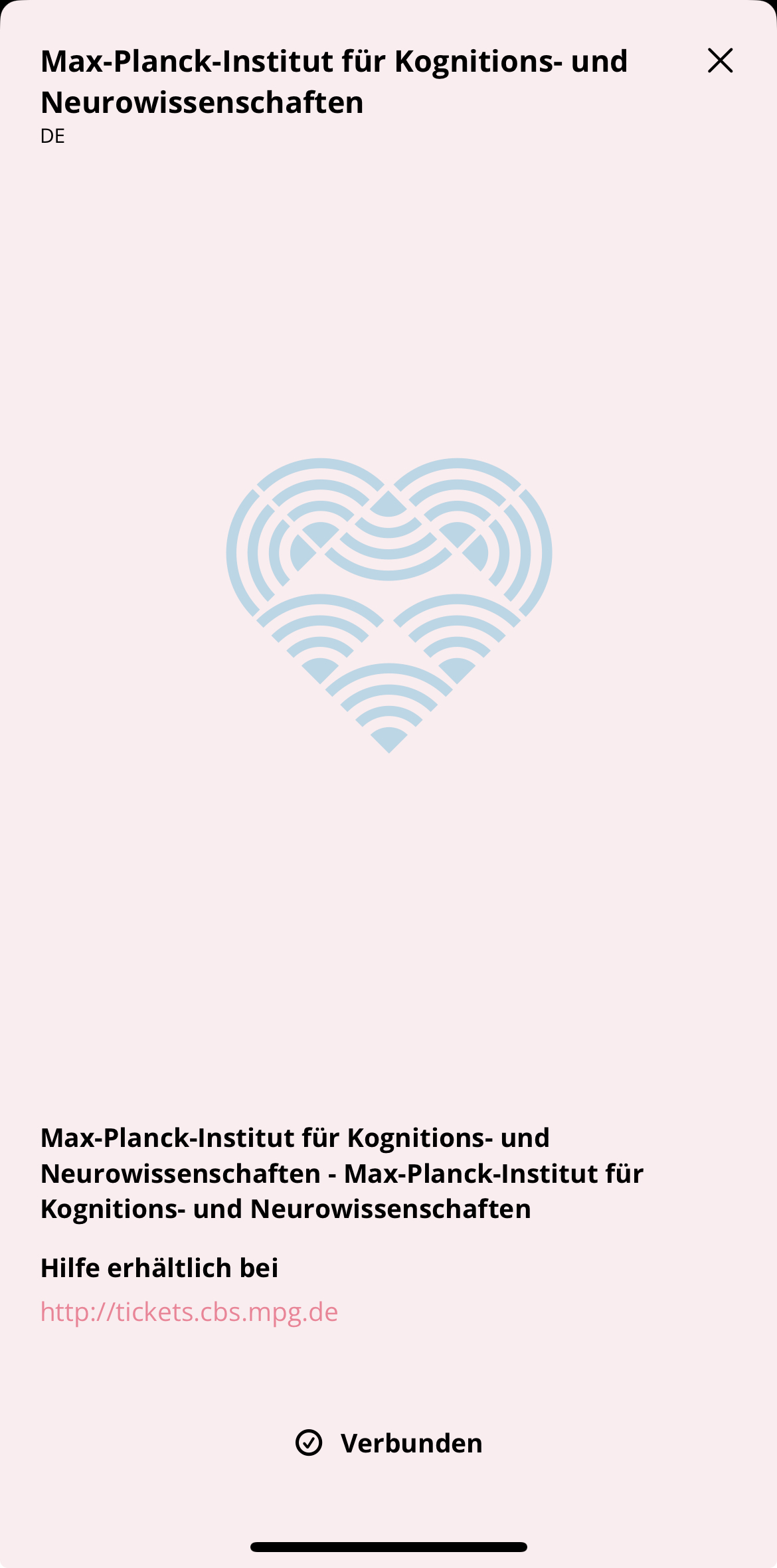
Back to FAQ start
Which feature does the eduroam WiFi have?
- The eduroam WiFi does not grant access to
- IP restricted journals. Please use the Proxy service of the library for that.
- internal resources (test subject data, printers, AFS, StorageUnified, ....). Please use the remote services RemoteLinux or RemoteWindows for that.
- The institute's eduroam WiFi is connected to a 400MBit/s dedicated internet uplink which is completely independent of the institute's main internet connection.
Back to FAQ start
How to connect to Eduroam after changing your password?
Windows 10:
- Click the network icon in the System Tray (bottom right of your screen)
- Select Network & internet settings.
- Select Network and sharing center.
- Select Eduroam
- Click on the Additional information required popup that appears in the System Tray if you don't get a pop up select Wireless properties
- Select Security tab.
- Select Advanced settings
- Select Replace credentials
- Enter your username@cbs.mpg.de and new password
- Click OK
- Go to Apps, then go into the other folder
- Select Keychain Access
- Under Keychains select Login
- Search for 802.1X
- Right click on eduroam and click get info
- Select Show password - you will then be prompted to enter the password for your Mac account
- Your previous GWDG account password will then be displayed, edit accordingly
- Select Save Changes
- Right click on the Network Manager icon on the top right hand side of the screen
- Select Edit Connections
- Go to the Wired tab, and select 802.1X
- Enter your new password under Username and Password
- Click on Apply and close the Network Connections window
- It might not be sufficient to click on Eduroam in the WiFi list and click on Forget this network. It can happen that you will be ask for credentials at every connection again.
- In this case it is necessary to delete the configuration profile under Settings/General/'VPN and devices management'
- Reinstall the configuration profile with the CAT tool via https://cat.eduroam.org
Back to FAQ start
This topic: EDV/FuerUser > WebHome > NetworkWireless > NetworkWirelessEduroam
Topic revision: 15 Oct 2024, Burk2
Topic revision: 15 Oct 2024, Burk2
 Copyright © by the contributing authors. All material on this collaboration platform is the property of the contributing authors.
Copyright © by the contributing authors. All material on this collaboration platform is the property of the contributing authors. Ideas, requests, problems regarding Foswiki? Send feedback

